How to Download a Punjab National Bank (PNB) Statement: A Step-by-Step Guide
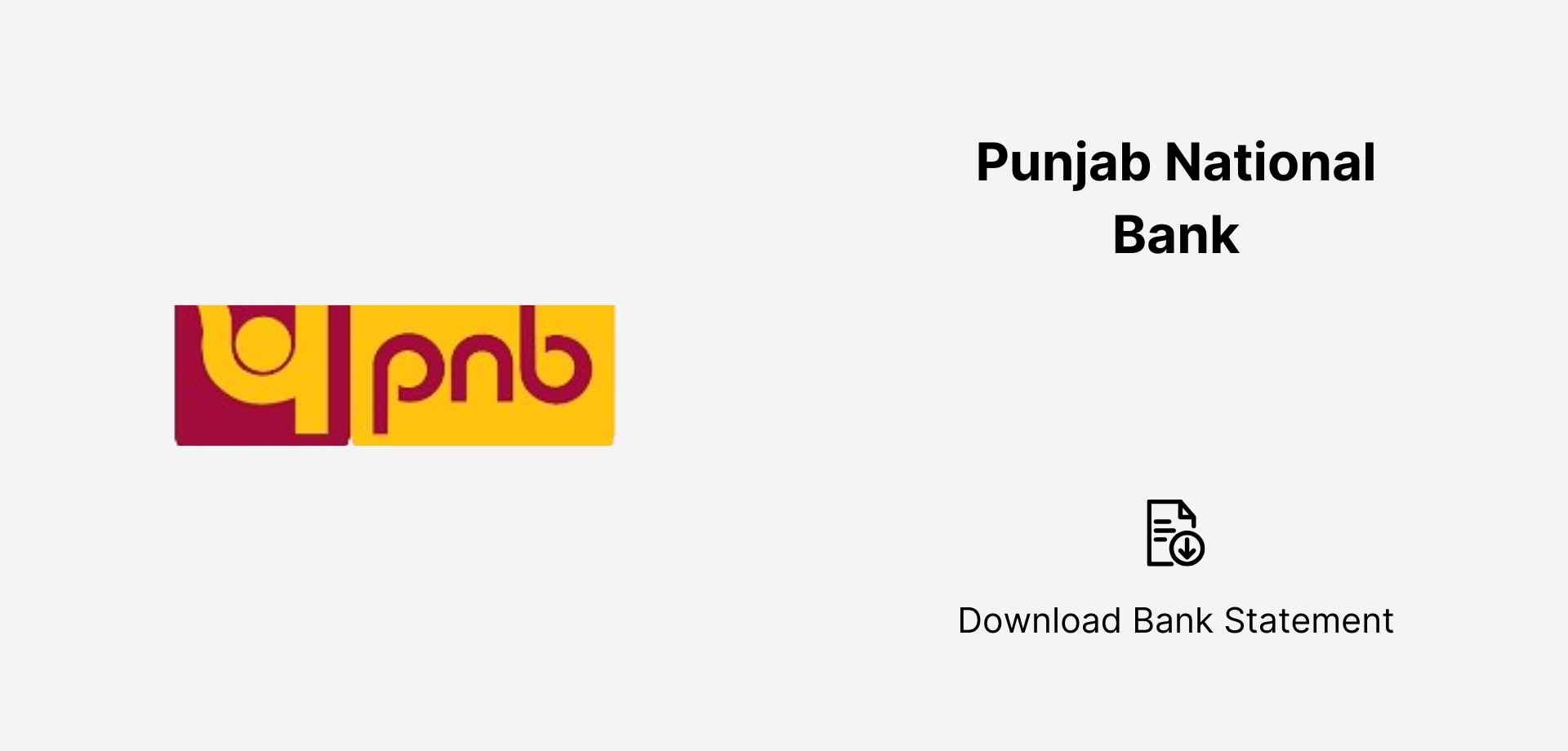
How to Download Your Punjab National Bank (PNB) Statement Downloading your PNB bank statement is simple and secure. Log in to the PNB Internet Banking portal or use the PNB One Mobile App to access and download your statement in PDF, Excel, or CSV format. You can also request your statement via PNB WhatsApp Banking or contact PNB customer support for assistance. For a printed copy, visit the nearest Punjab National Bank branch.
Keeping track of your transactions is essential for managing your finances, applying for loans, and filing taxes. If you have an account with Punjab National Bank (PNB), you can download your bank statement through various online and offline methods. In this guide, we’ll explore the different ways you can retrieve your PNB statement hassle-free.
Understanding PNB Bank Statements
A PNB Bank Statement is an official document that provides a record of all transactions in your account for a specific period. It includes details like:✅ Deposits & Withdrawals
✅ Account Balance
✅ UPI & Online Transactions
✅ Loan EMI Payments
✅ Bank Charges & Interest Earned
Whether you need it for financial planning, proof of income, or any other purpose, here are multiple ways to get your PNB bank statement:
Method 1: PNB NetBanking (The Most Convenient Option)
If you have access to PNB Internet Banking, downloading your statement is quick and easy.
Steps to Download:
- Visit PNB NetBanking and log in using your User ID & Password.
- Click on "Account Statement" under the "Accounts" section.
- Choose your Account Number and select the Date Range (Monthly, Quarterly, or Custom Dates).
- Select the format (PDF, Excel, or CSV).
- Click "Download" and save the file.
✅ Why Choose This?
- Instant statement access.
- Multiple format options.
- Secure login with OTP verification.
Method 2: PNB One Mobile App (For Smartphone Users)
The PNB One Mobile App is a user-friendly way to access your bank statements anytime.
Steps to Download:
- Download and open the PNB One App (Available on Android & iOS).
- Log in using your MPIN, Password, or Biometric Authentication.
- Tap on "Account Services" and select "Download Statement".
- Choose the Time Period and Statement Format (PDF or Excel).
- Click "Download" or "Email" the statement.
✅ Why Choose This?
- Mobile-friendly for easy access.
- Secure with biometric login.
- Can be downloaded instantly or emailed.
Method 3: Receive E-Statements via Email (Automated Delivery)
If you want automatic monthly statements delivered to your inbox, you can subscribe to PNB’s e-Statement service.
How to Activate:
- Login to PNB NetBanking.
- Navigate to “Requests” → “Email Statement Registration”.
- Select the frequency (Daily, Weekly, or Monthly).
- Enter your Email ID and confirm.
How to Open Your PDF Statement?
Your PNB e-Statement will be password-protected. The default password format is:
First 4 letters of your name (UPPERCASE) + Date of Birth (DDMM)
(Example: If your name is Rahul and your DOB is 15th June, password = RAHU1506)
✅ Why Choose This?
- No need to log in every time.
- Automated delivery to your email.
- Secure password protection.
Method 4: WhatsApp Banking (For Quick Mini Statements)
PNB provides WhatsApp Banking services to get a mini statement of your recent transactions.
Steps to Use WhatsApp Banking:
- Save PNB’s Official WhatsApp Number: +91-9264092640.
- Send "Hi" on WhatsApp.
- Select "Mini Statement" from the options.
- Receive details of your last 5 transactions instantly.
✅ Why Choose This?
- No need to log in or use an app.
- Works on any smartphone with WhatsApp.
- Quick & hassle-free.
Method 5: SMS Banking (Offline Access)
If you don’t have internet access, you can get a mini statement via SMS.
Steps:
- Send an SMS: "MINSTMT " to 5607040 from your registered mobile number.
- You will receive a text with your last 5 transactions.
✅ Why Choose This?
- Works without internet.
- Quick access to transaction history.
- No need for an app or login.
Method 6: Visit a PNB ATM (For a Printed Mini Statement)
If you need a printed mini statement, visit a nearby PNB ATM.
Steps:
- Insert your PNB Debit Card into the ATM.
- Enter your PIN.
- Select "Mini Statement".
- Get a printout of your last 10 transactions.
✅ Why Choose This?
- Instant printout.
- No smartphone or internet required.
Method 7: Visit a PNB Branch (For Official Copies)
For detailed and stamped statements, visit your nearest PNB Branch.
Steps:
- Carry your ID proof (Aadhaar, PAN, or Passbook).
- Request a bank statement for the required period.
- The bank will provide a printed and stamped copy.
✅ Why Choose This?
- Required for official/legal purposes.
- Get statements for extended periods.
Final Thoughts: Which Method is Best for You?
No matter which method you choose, Punjab National Bank offers a variety of ways to access your statements. Select the option that best suits your convenience and keep track of your finances effortlessly!
Found this guide useful? Share it with others who might need help!
