How to Download IndusInd Bank Statement: A Complete Guide
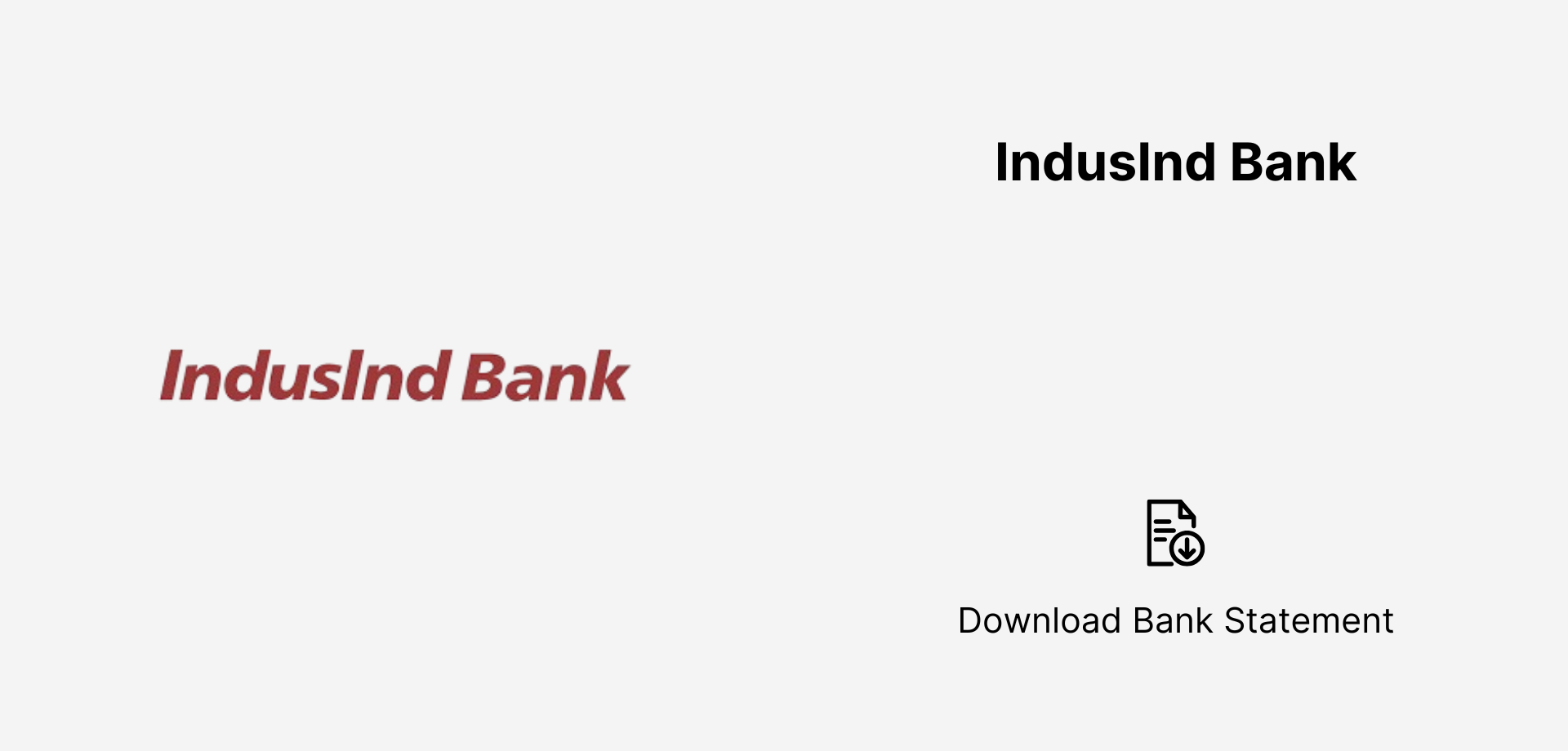
How to Download Your IndusInd Bank Statement Downloading your IndusInd Bank statement is quick and secure. Log in to the IndusNet online banking portal or use the IndusMobile app to access and download your statement in PDF or Excel format. You can also request your statement via WhatsApp Banking or contact IndusInd Bank customer support for assistance. For a printed copy, visit the nearest IndusInd Bank branch.
Keeping track of your bank transactions is essential for financial planning, tax filing, and personal budgeting. If you're an IndusInd Bank customer, accessing your bank statement is quick and easy through various digital and offline methods.
This guide will walk you through multiple ways to download your IndusInd Bank statement, tailored for different user preferences.
Method 1: IndusMobile App – Fastest Way to Download Statements
For mobile banking users, the IndusMobile App offers a simple and convenient way to download your bank statement.
Steps to Download:
- Download & Open the IndusMobile App from the Play Store or App Store.
- Log in using your MPIN, fingerprint, or username/password.
- Tap on “Banking” and select your Account.
- Choose “Download Statement”.
- Select the time range (last month, last 6 months, or custom dates).
- Pick your preferred format (PDF, Excel, or CSV) and hit Download.
Best for: Users who want quick and easy access on their smartphones.
Method 2: IndusNet Internet Banking – Best for Detailed Reports
If you prefer accessing statements on a computer, IndusNet Internet Banking provides the most detailed insights.
Steps to Download:
- Visit IndusNet.
- Click on “Login” and enter your credentials.
- Navigate to “Banking” → “Account Statements”.
- Choose the account number and select the time period.
- Pick your preferred file format (PDF, Excel, or CSV).
- Click Download or Email Statement.
Best for: Users who need customized, detailed transaction records.
Method 3: WhatsApp Banking – Get Instant Mini Statements
IndusInd Bank allows customers to fetch their mini statements via WhatsApp with a simple message.
Steps to Use WhatsApp Banking:
- Save +91 9833565566 (IndusInd Bank’s official WhatsApp number).
- Open WhatsApp and send “Hi”.
- Type “Mini Statement” and hit send.
- Receive a list of your latest transactions instantly.
Best for: Users who need a quick summary of recent transactions.
Method 4: Email Statement – Scheduled Statements in Your Inbox
You can set up automated e-statements to receive monthly statements via email.
How to Subscribe:
- Log in to IndusNet Internet Banking.
- Go to “Service Requests” → “E-Statement Registration”.
- Enter your email ID and choose the frequency (daily, weekly, or monthly).
- Confirm your request.
Opening Email Statements:
- The PDF statements may be password-protected. The password is usually your Customer ID + Date of Birth (DDMMYYYY).
Best for: Users who prefer automated monthly statements.
Method 5: SMS Banking – Mini Statements Without Internet
If you don’t have internet access, you can still get a mini statement via SMS.
How to Get an SMS Statement:
- Send “TXN <Last 4 digits of Account Number>” to 5676757 from your registered mobile number.
- You’ll receive an SMS with your last 5 transactions.
Best for: Users with limited internet access.
Method 6: IndusInd Bank ATM – Printed Mini Statement
IndusInd Bank ATMs allow customers to print a mini statement with the latest transactions.
Steps to Get a Mini Statement:
- Insert your IndusInd Debit Card.
- Enter your PIN.
- Choose “Mini Statement”.
- The ATM will print your last 10 transactions.
Best for: Users who need a hard copy of their transaction history.
Method 7: Visiting an IndusInd Bank Branch – Official Stamped Statement
For official use, such as loan applications or visa processing, you may need a stamped and signed statement from the bank.
Steps to Get a Stamped Statement:
- Visit your nearest IndusInd Bank branch.
- Carry a valid ID proof (Aadhaar, PAN, Passport, etc.).
- Request a bank statement for your desired period.
- The bank will provide a printed, signed, and stamped statement.
Best for: Users who need official, verified statements.
Comparison of IndusInd Bank Statement Download Methods
With these multiple options, IndusInd Bank makes it convenient and flexible for you to access your account statements whenever needed. Choose the best method based on your preference and enjoy seamless banking!
Did you find this guide helpful? Share it with others who might need it!
