How to Download Your City Bank Statement – A Complete Guide
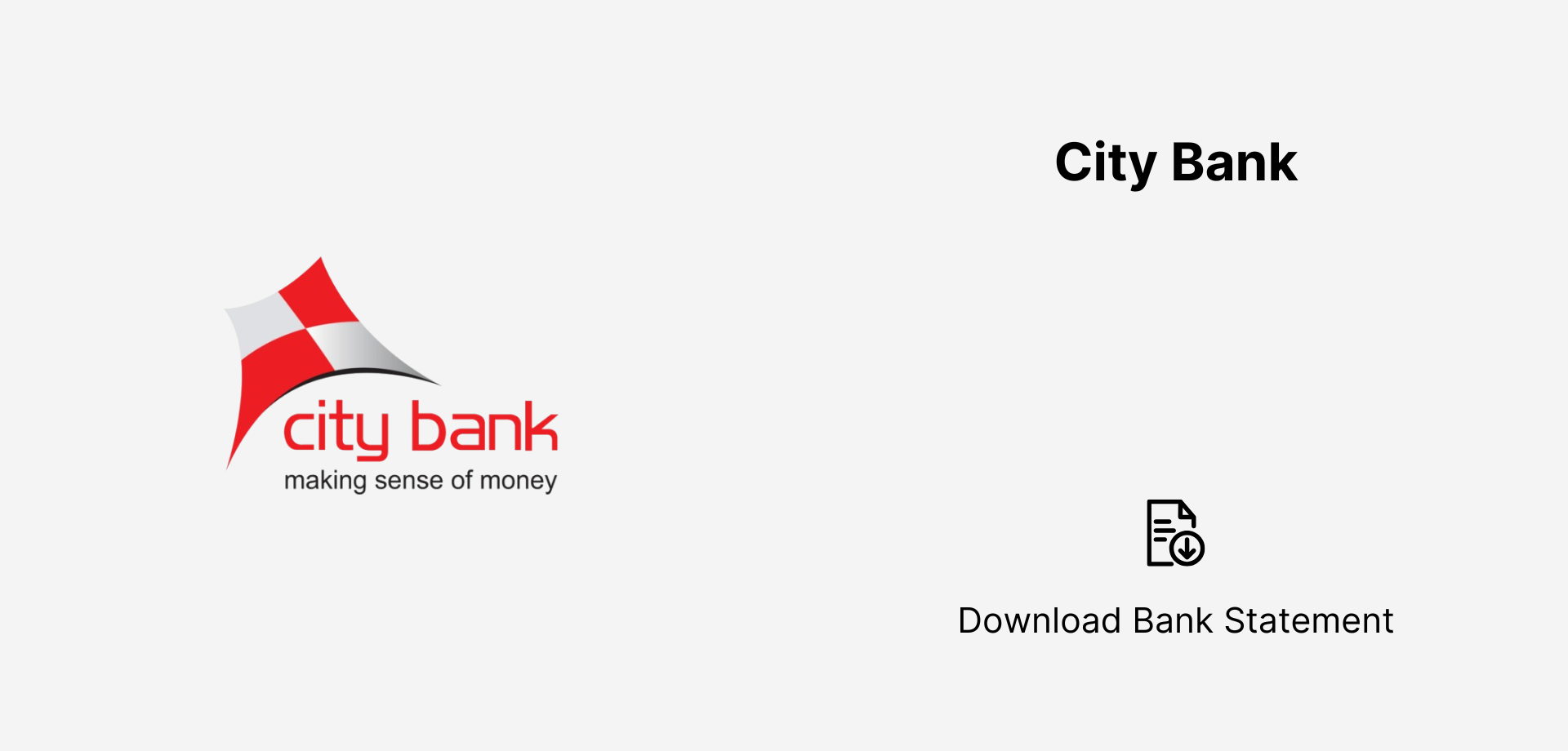
How to Download Your City Bank Statement Downloading your City Bank statement is quick and secure. Log in to the City Bank online banking portal or use the City Bank mobile app to access and download your statement in PDF or CSV format. If you need assistance, contact City Bank customer support or visit a branch to request a printed copy. With both digital and in-person options, City Bank ensures seamless access to your financial records.
City Bank, one of Bangladesh’s leading private banks, provides multiple ways for customers to download their bank statements conveniently. Whether you prefer using digital banking, mobile apps, or visiting a branch, this guide covers all the options to help you access your account statement quickly.
1️⃣ Download via Citytouch Internet Banking
City Bank’s Citytouch Internet Banking platform allows customers to access and download their bank statements online.
Steps to Download via Citytouch Internet Banking:
- Visit the Citytouch Internet Banking portal: https://citytouch.com.bd
- Log in using your User ID and Password.
- Navigate to “Accounts” → Select “Account Statement”.
- Choose the account number, select the time period, and choose the file format (PDF/Excel).
- Click “Download” to save your statement.
Best for: Customers who need a detailed and printable statement.
2️⃣ Citytouch Mobile App – Access on the Go
The Citytouch Mobile App provides quick access to bank statements directly from your smartphone.
Steps to Download via Citytouch Mobile App:
- Download the Citytouch Mobile App from the Google Play Store or Apple App Store.
- Log in with your credentials.
- Tap on “Accounts” → Select “Account Statement”.
- Select the time range and tap “Download”.
- The statement will be saved as a PDF file.
Best for: Customers who prefer mobile-friendly banking.
3️⃣ Subscribe to Monthly E-Statements via Email
City Bank provides an E-Statement subscription service that sends your bank statements to your email automatically.
How to Subscribe to E-Statements:
- Log in to Citytouch Internet Banking.
- Go to “E-Statement Subscription”.
- Enter your email address and set the frequency (monthly or weekly).
- Confirm your subscription.
Best for: Customers who want automated email delivery of their statements.
4️⃣ Get a Mini Statement via SMS Banking
For quick access, City Bank offers SMS banking to check recent transactions.
How to Get a Mini Statement via SMS:
- Send “STM <Last 4 digits of account>” to 16234.
- You will receive an SMS with your last 5 transactions.
Best for: Customers who need a quick transaction history without internet access.
5️⃣ ATM Mini Statement – Print a Transaction Summary
City Bank ATMs provide an option to print a mini statement of recent transactions.
Steps to Get an ATM Mini Statement:
- Insert your City Bank Debit Card into the ATM.
- Enter your PIN Code and select “Mini Statement”.
- A receipt will be printed showing your last 10 transactions.
Best for: Customers who need a physical copy of recent transactions.
6️⃣ Request an Official Statement at a City Bank Branch
For official use, customers can visit the nearest City Bank branch and request a certified statement.
How to Get an Official Statement at a Branch:
- Visit your nearest City Bank branch.
- Carry a valid ID proof (NID, Passport, or Driving License).
- Request a stamped bank statement.
- Pay the service fee (if applicable) and collect your statement.
Best for: Customers who need a certified statement for legal or financial purposes.
Comparison of City Bank Statement Retrieval Methods
With these convenient options, City Bank customers can easily download and manage their bank statements in a way that suits their needs.
Which method do you use? Let us know in the comments!
