How to Download Your Absa Group Limited Bank Statement – A Complete Guide
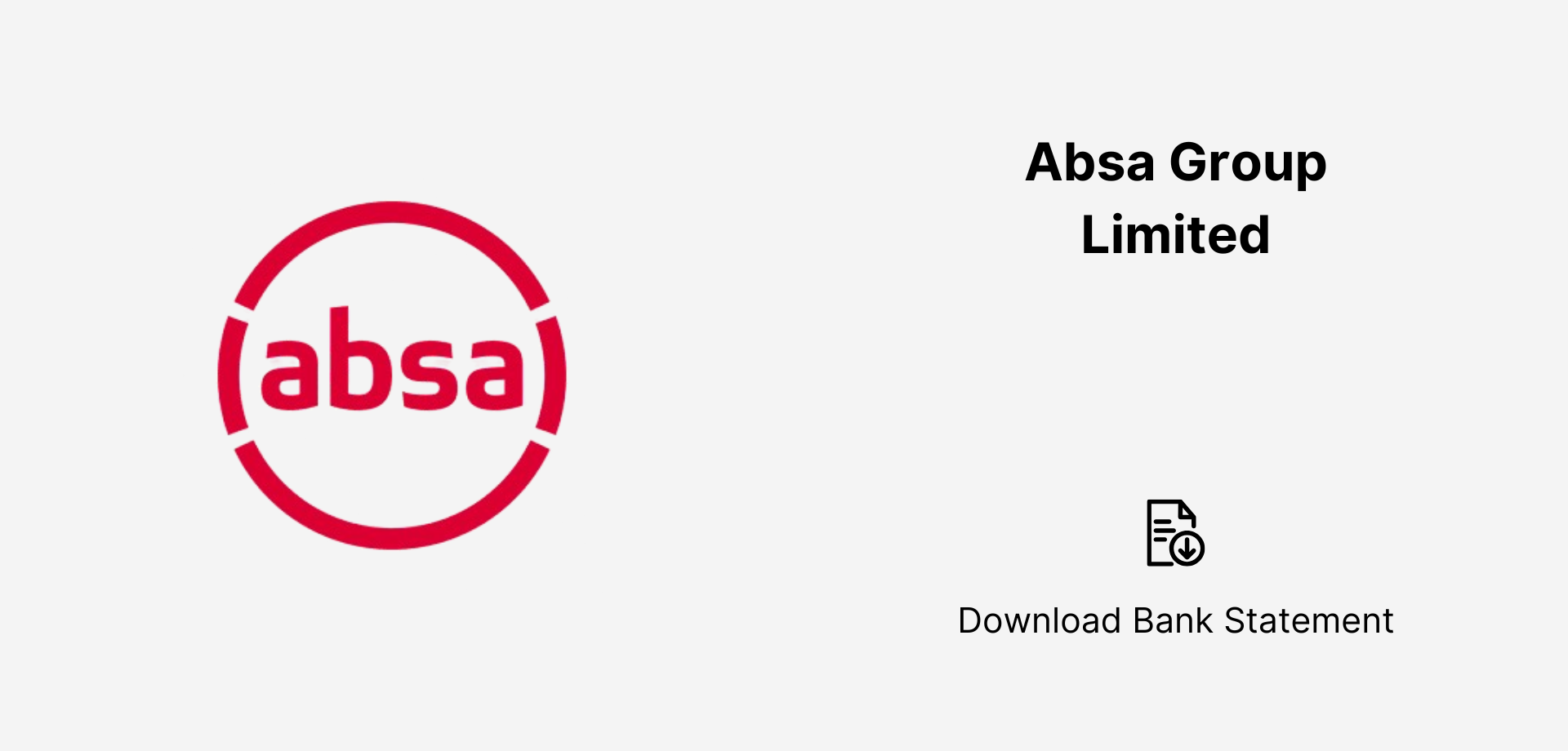
How to Download Your Absa Group Bank Statement Downloading your Absa Group bank statement is quick and secure. Log in to the Absa online banking portal or use the Absa mobile app to access and download your statement in PDF or CSV format. If you need assistance, contact Absa customer support or visit a branch to request a printed copy. With both digital and in-person options, Absa ensures seamless access to your financial records.
Keeping track of your financial records is essential, and Absa Group Limited provides multiple ways to access your bank statements. Whether you prefer online banking, mobile banking, ATMs, or visiting a branch, this guide will walk you through each method step by step.
Why Do You Need an Absa Bank Statement?
Your Absa bank statement helps in:✅ Tracking income and expenses.✅ Applying for loans, credit cards, or mortgages.✅ Filing taxes or business records.✅ Verifying account transactions for security.
Now, let’s explore how to download your statement hassle-free.
Method 1: Absa Online Banking
Absa’s online banking platform is a convenient way to download bank statements in a few clicks.
Steps to Download via Online Banking:
- Visit Absa Online Banking.
- Log in with your username and password.
- Click on “Accounts” and select your account.
- Navigate to “Statements” and select the date range.
- Choose the format (PDF, CSV) and click “Download”.
Best For: Customers who prefer banking via a web browser.
Method 2: Absa Mobile Banking App
For those who prefer banking on the go, the Absa Mobile App offers a quick way to access your statements.
Steps to Download via Mobile App:
- Open the Absa Banking App and log in.
- Select your bank account.
- Tap on “More” and choose “Statements”.
- Define the date range and select your preferred format.
- Tap “Download” to save the statement.
Best For: Customers who need statements while traveling or away from a computer.
Method 3: ATM Mini-Statement
If you need a quick transaction summary, an ATM mini-statement is a great option.
Steps to Get an ATM Mini-Statement:
- Insert your Absa debit card into an Absa ATM.
- Enter your PIN code.
- Select “Mini-Statement”.
- The machine will print a recent transaction summary.
Best For: Quick access to recent transactions.
Method 4: Email Statement Subscription
Absa offers an e-Statement service that automatically sends your statement to your email.
Steps to Subscribe to Email Statements:
- Log in to Absa Online Banking.
- Navigate to “Profile & Settings” → “Manage Statements”.
- Select “Email Statements” and enter your email.
- Choose the frequency (Monthly, Quarterly, Annually).
- Click “Confirm” to activate the service.
Best For: Customers who want automated email delivery of statements.
Method 5: Visiting an Absa Branch
For official purposes, such as loan applications, a certified printed statement may be required.
Steps to Collect a Printed Statement:
- Visit your nearest Absa branch.
- Carry your ID/passport and account details.
- Request a stamped bank statement.
- Pay any applicable service fees (if required).
Best For: Customers who need official stamped statements.
Absa Bank Statement Download Options – A Quick Comparison
With multiple ways to download your Absa bank statement, you can choose the most convenient method that suits your banking needs. Whether you're managing personal finances or handling business transactions, staying informed about your account activity has never been easier!
Which method works best for you? Let us know in the comments!
