How to Download Your Bank of Baroda (BOB) Statement: A Complete Guide
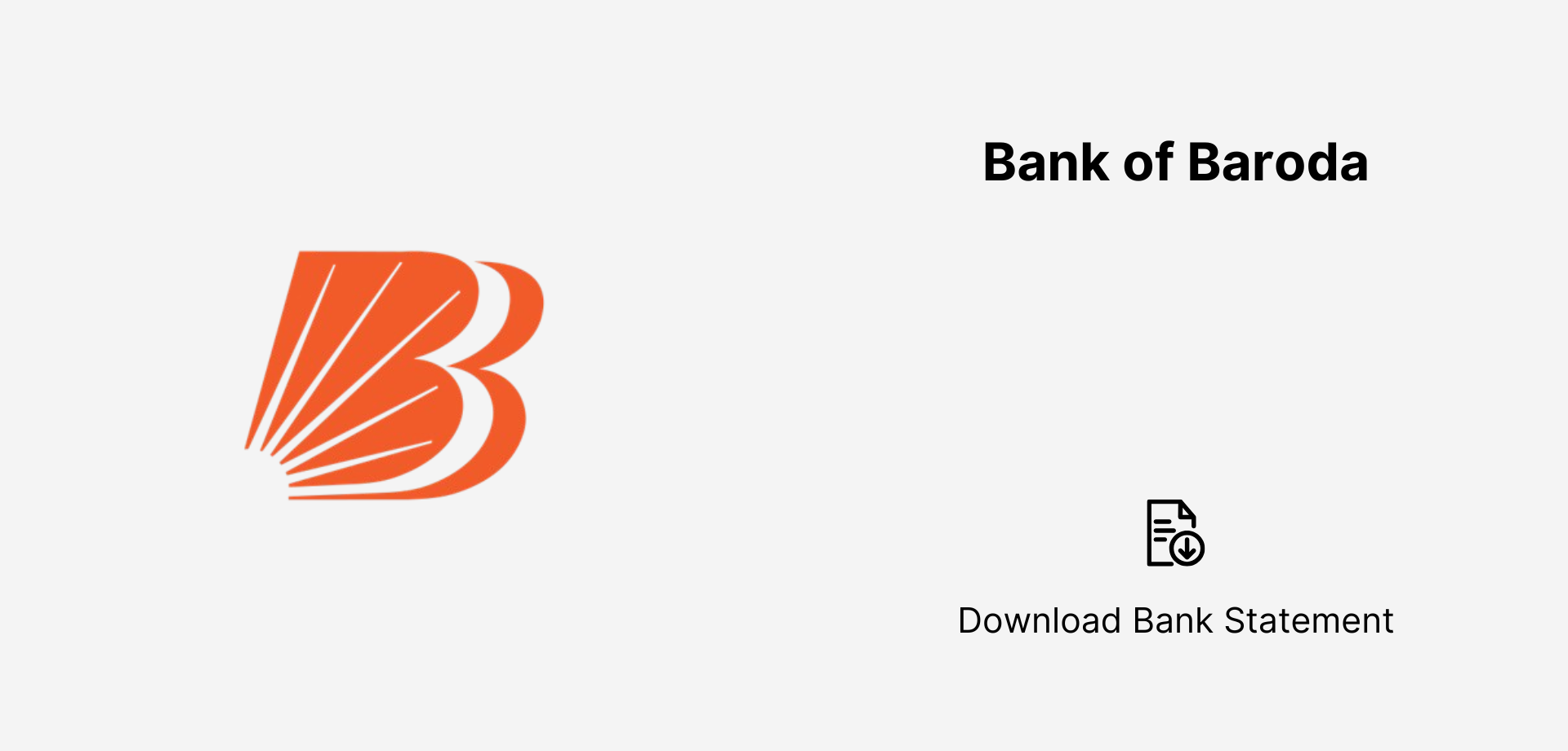
How to Download Your Bank of Baroda Statement Downloading your Bank of Baroda statement is simple and secure. Log in to the BOB Net Banking portal or use the BOB World Mobile App to access and download your statement in PDF, Excel, or CSV format. You can also request your statement via BOB WhatsApp Banking or contact customer support for assistance. For a printed copy, visit the nearest Bank of Baroda branch.
Managing your financial records is crucial, whether you're tracking expenses, applying for loans, or filing taxes. If you have an account with Bank of Baroda (BOB), getting your bank statement is easier than ever.
This guide will walk you through the various ways to download your BOB bank statement, ensuring you always have access to your financial history.
Why Do You Need a Bank Statement?
A Bank of Baroda Statement serves multiple purposes:✅ Tracking expenses & savings✅ Proof of income for loans✅ Tax filing & audits✅ Verifying transactions✅ Managing business accounts
Now, let’s explore the different methods to download your BOB bank statement.
Method 1: Download via BOB World App (For Mobile Users)
The BOB World App is a simple and secure way to access your bank statement on your smartphone.
Steps:
- Download & open the BOB World App on Android/iOS.
- Login using your MPIN, Password, or Biometric Authentication.
- Tap on “My Accounts” and select your account number.
- Choose “Account Statement” and select your desired period.
- Click “Download” (PDF format) or Email it for future reference.
Best for: Mobile users who want instant access to their statements.
Method 2: Get Statement via Net Banking (For PC Users)
If you prefer using a computer, Bank of Baroda’s Net Banking portal is a great option.
Steps:
- Visit the BOB Net Banking Portal.
- Login with your User ID & Password.
- Click on “Accounts” → “Account Statement”.
- Select the account number and date range (monthly, custom, or quarterly).
- Choose “PDF, Excel, or CSV” format.
- Click Download or Print.
Best for: Users who need detailed statements for business, loans, or tax purposes.
Method 3: BOB WhatsApp Banking (For Quick Mini Statements)
Want a quick mini statement without logging in? Use WhatsApp Banking!
Steps:
- Save +91 8433 888 777 (Bank of Baroda’s WhatsApp Number).
- Send “Hi” on WhatsApp.
- Type “Mini Statement” and hit send.
- You’ll receive a list of your last 5 transactions instantly.
Best for: Quick balance and transaction updates on the go.
Method 4: BOB E-Statement (Get Monthly Statements via Email)
If you want automated monthly statements, you can subscribe to BOB’s E-Statement service.
How to Subscribe:
- Login to BOB Net Banking.
- Navigate to “Service Requests” → “Email Statement Registration”.
- Enter your email ID and select the frequency (Daily, Monthly, Quarterly).
- Confirm & submit.
Password to Open PDF:
Your e-statement is password-protected. The default format is:
First 4 letters of your name (UPPERCASE) + Date of Birth (DDMM)
Best for: Users who want statements delivered automatically without manual downloads.
Method 5: SMS Banking (For Offline Users)
No internet? No problem! Get a mini statement via SMS.
Steps:
- Send an SMS: “BAL <Last 4 digits of Account Number>” to 8422009988.
- To get a mini statement, send “MINI <Last 4 digits of Account Number>”.
- You’ll receive an SMS with your last 5 transactions.
Best for: Users without internet access who need quick transaction updates.
Method 6: Visit a BOB ATM (For Printed Statements)
You can also get a mini statement by visiting the nearest Bank of Baroda ATM.
Steps:
- Insert your BOB Debit Card.
- Enter your ATM PIN.
- Select “Mini Statement”.
- A printed slip with your last 10 transactions will be generated.
Best for: Those who prefer a hard copy of their transactions.
Method 7: Visit a BOB Branch (For Stamped Copies)
For official or stamped statements, you’ll need to visit a Bank of Baroda branch.
Steps:
- Visit your home branch with a valid ID proof.
- Request a bank statement for the desired period.
- The bank will provide a printed, stamped, and signed statement.
Best for: Users needing a legal or official copy of their statement.
Final Comparison: Which Method is Best for You?
With multiple ways to access your Bank of Baroda statement, choose the method that best suits your needs. Whether you prefer digital banking, mobile apps, or traditional methods, BOB offers a seamless experience for all users.
Found this guide helpful? Share it with others who might need it!
